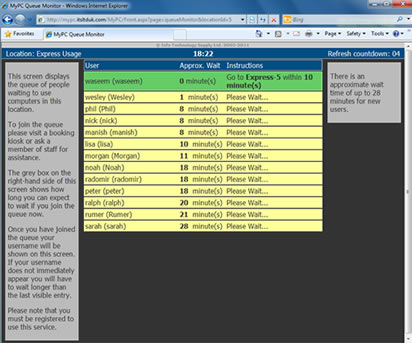Library Room and Computer Booking Systems
GUIDELINES AND BOOKING
- Spaces are only for use by students and staff doing university-related work. They are not to be used for external purposes such as paid tutoring or other business activities.
- The library has the right to cancel consecutive bookings made by one person or group on any given day.
- Please keep all furniture in the project/discussion rooms, and do not move furniture from other library spaces into the project rooms.
- Ensure you keep the spaces clean and orderly, and follow the Library policies on food and drink.
- We encourge the wearing of masks while in project rooms.
- When booking please check your email. If your email say conflict please cancel your booking and select a new room, as your booking has not gone through.
Libraries:
-
Project Rooms: There are 9 rooms on the ground floor, which are available for small group project work. Rooms 1 - 3 each accommodate up to 5 people, and rooms 4 and 6 up to 6 people, and rooms 5, 7-9 up to 8 people. Rooms 1 and 5 - 9 each have an LCD screen (bring your own laptop); all rooms include whiteboards. They are available for all staff and students for a period of up to 2 hours per person per day.
Study booths: We have 11 booths available for small group work. All (except Booth 4) have LCD screens (bring your own laptop) and can accommodate 4 people at a time. They are available for all staff and students for a period of 2 hours per person per day. Booths 1-3 are situated near the circular staircase; Booths 4-11 are towards the north end of the ground floor.
Study rooms for graduates: These are smaller rooms on the ground and second floors which are suited to private, individual study. You must be a graduate student to use of these rooms. They can be booked for a period of up to 2 hours at a time. Ask at the service desk for further information.
Extended Display Monitors: There are 60 bookable monitors with a keyboard and mouse that can be booked for 3 hrs via BookIT. You can connect your laptop for a larger or additional display. The connection cable has a USB-C connection. If your device does not have a USB-C port you will need to bring an appropriate adapter.
Participatory Study Spaces: These are areas within the library where you may participate in online classes/tutorials. Please remember to bring your headphones to use while participating in your online session. This area on the ground floor is walk up only and not bookable.
Self-service recording facilities: There is a self-service recording pod and two self-service recording rooms located on the Level 1. The self-service recording pod has the following equipment: a Rodecaster Pro console, 2 Rode Podcaster mics on boom stands, and 2 Beyerdynamic DT770 (250 Ohm) headphones.
The Self-service recording rooms 129 and 130 each have the following equipment: a Rodecaster Pro console, 2 Rode Podcaster mics on boom stands, and 2 Beyerdynamic DT770 (250 Ohm) headphones.
For more information
Project Rooms
Room LCD Monitor Laptop Connectivity Whiteboard Wireless Presentation Desktop Computer Webcam Capacity SOUTH 1 Baillieu Project Room 1
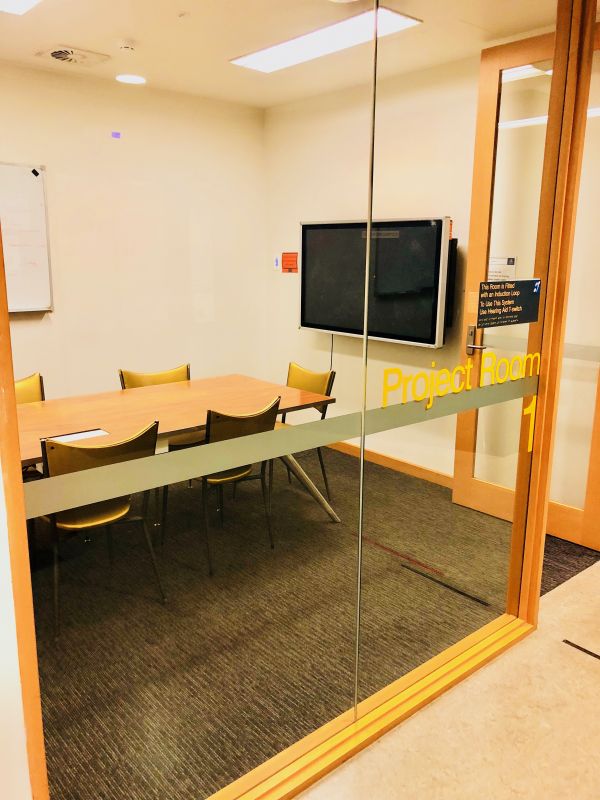






4 2 Baillieu Project Room 2







4 3 Baillieu Project Room 3
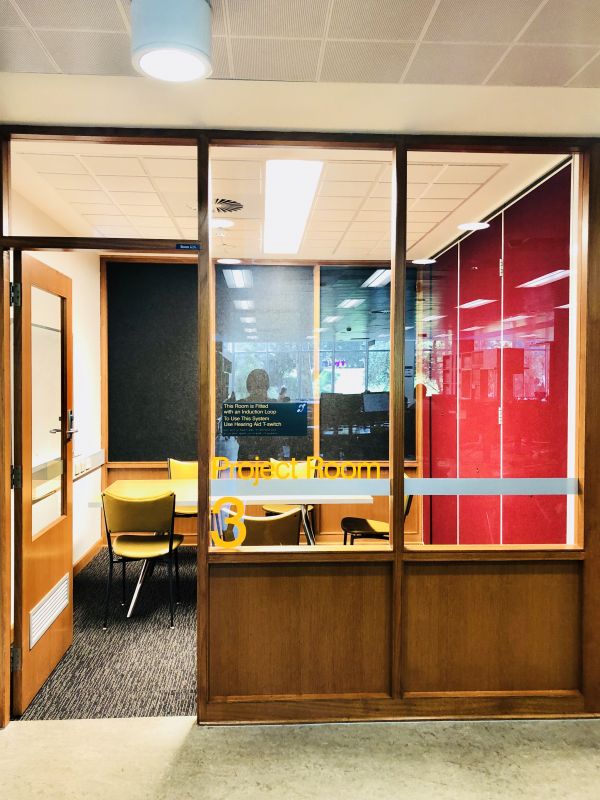






4 4 Baillieu Project Room 4







6 5 Baillieu Project Room 5







8 6 Baillieu Project Room 6







4 7 Baillieu Project Room 7







8 8 Baillieu Project Room 8
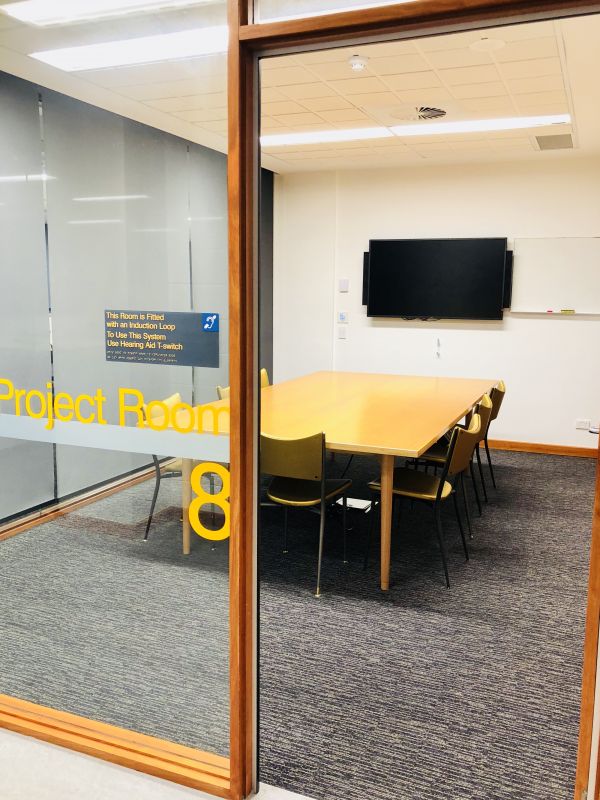






8 9 Baillieu Project Room 9
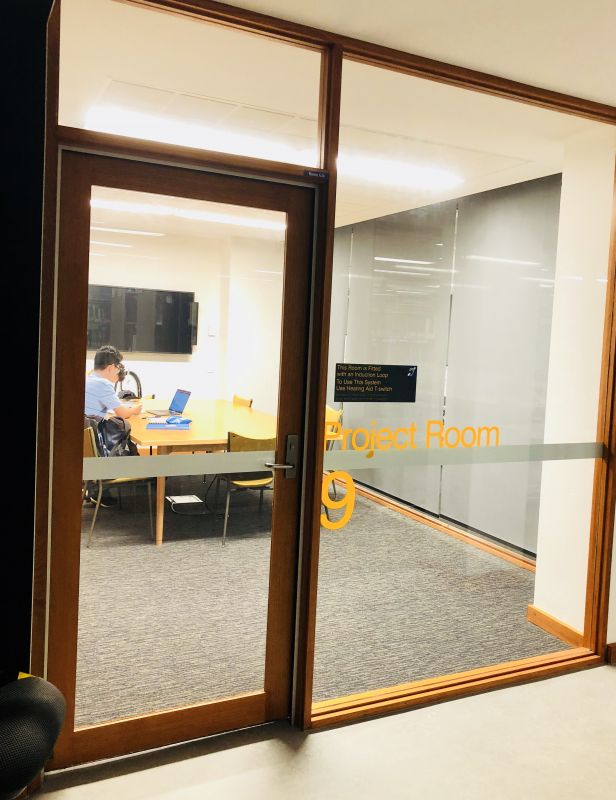






8 Study Booths
Booth LCD Monitor Laptop Connectivity Whiteboard Wireless Presentation Desktop Computer Webcam Capacity SOUTH 1 Baillieu Study Booth 1







6 2 Baillieu Study Booth 2







6 3 Baillieu Study Booth 3







6 NORTH 4 Baillieu Study Booth 4






6 5 Baillieu Study Booth 5







6 6 Baillieu Study Booth 6







6 7 Baillieu Study Booth 7







6 8 Baillieu Study Booth 8







6 9 Baillieu Study Booth 9







6 10 Baillieu Study Booth 10







6 11 Baillieu Study Booth 11







6 -
Self-service recording facilities: There is a self-service recording pod and a self-service voice-over booth located on the ground floor of the Giblin Eunson library. The self-service recording pod has the following equipment: a Rodecaster Pro console, 2 Rode Podcaster mics on boom stands, and 2 Beyerdynamic DT770 (250 Ohm) headphones. The Self-service voice-over booth has no equipment (BYOD only) but power (GPO) is available. For more information
Project Rooms: There are 15 project rooms available for small group project work, accommodating between 4 and 6 people. These are numbered Rooms 1-6 and 8-16 and bookings can be made from Monday to Sunday. Project Room 7 is reserved for staff use Monday-Friday but students are welcome to use the room Saturday-Sunday if vacant. They are bookable for up to 2 hour per person per day.
Extended Display Monitors: There are 18 bookable monitors with a keyboard and mouse that can be booked for 3 hrs via BookIT. You can connect your laptop for a larger or additional display. The connection cable has a USB-C connection. If your device does not have a USB-C port you will need to bring an appropriate adapter.
Participatory Study Spaces: These are areas within the library where you may participate in online classes/tutorials. Please remember to bring your headphones to use while participating in your online session. These areas on the ground and upper ground floors are walk up only and not bookable.
Room LCD Monitor Laptop Connectivity Whiteboard Wireless Presentation Desktop Computer Webcam Capacity GROUND FLOOR 1 





6 2 





6 3 





6 4 





6 Self-service Recording Pod Recording equipment: Rodecaster Pro console, 2 Rode Podcaster mics on boom stands, and 2 Beyerdynamic DT770 (250 Ohm) headphones
4Self-service Voice-over Booth 





1UPPER GROUND 5 





6 6 





6 11 





6 12 





6 13 





6 14 





6 15 





6 16 





4 FIRST FLOOR 7 





6 8 





6 9 





6 10 





6 -
Project Rooms: There are 7 rooms in the ERC Library which are available for small group project work, including project 111 that has accessible facilities. Room G15 is a large group project room that accommodates 20 people. They are available for all staff and students for a period of up to 2 hours per person per day.
Zoom Rooms: There are four rooms with Zoom meeting capabilities that are available on DiBS. Project rooms 123 and 124 on Level 1 and in the graduate space project rooms 311 and 312.
Accessible Study*: There are three spaces in the ERC with sit/stand desks. Project room 111 is set up for group study and room 112 there are two sit/stand desks with computers equipped with specialised assistive technology. Users are to provide their own headphones for using screen reader programs or other audio content. There is also a non-bookable height adjustable table in the basement and in booth B05.
Study booths: We have 5 bookable booths available in the basement for small group work. All have LCD screens (bring your own laptop/tablet/phone) and can accommodate 4 people at a time. They are available for all staff and students for a period of 2 hours per person per day. Non-bookable booths with LCD screens can be found on Levels 2 and 3.
Extended Display Monitors: There are 22 bookable monitors with a keyboard and mouse that can be booked for 3 hrs via BookIT. You can connect your laptop for a larger or additional display. The connection cable has a USB-C connection. If your device does not have a USB-C port you will need to bring an appropriate adapter.
Project rooms for graduates: There are 2 project rooms on the third floor within the graduate study area that accommodate 5 people. You must be a graduate student to use these rooms. They can be booked for a period of up to 2 hours at a time.
Participatory Study Spaces: These are areas within the library where you may participate in online classes/tutorials. Please remember to bring your headphones to use while participating in your online session. These areas in the basement and on the ground floor are walk up only and not bookable.
Chill Out Spaces: These are a room within the library where a person can go to decompress for a short time. They are a quiet space without any distraction. These walk up only spaces are on levels 2 and 3, not pre-bookable, and can be made unavailable for 30 minutes via the panel outside the room.
Project Rooms
Room LCD
MonitorLaptop Connectivity Whiteboard Wireless Presentation Desktop Computer Zoom Capacity GROUND G15 





20 LEVEL 1 111* 





5 112* 





2 123 





8 124 





8 LEVEL 2 206 





4 207 





4 211 





5 212 





5 LEVEL 3 GRADUATE ZONE 311 





5 312 





5 Booths
Booth LCD
MonitorLaptop/Phone Connectivity Whiteboard Wireless Presentation Desktop Computer Zoom Capacity BASEMENT B05 DDA* 





4 B06 





4 B07 





4 B08 





4 B09 





4 -
Project Rooms: There are 2 rooms in the after hours area and 3 rooms on the first floor, which are available for small group project work. They are available for all staff and students for a period of up to 2 hour per person per day.
Media booths: We have 4 booths available for media playback. All booths have a DVD player and CD player. Booth 1 has a cassette tape player, and a record player. Booth 4 has an Xbox 360.
Participatory Study Spaces: These are areas within the library where you may participate in online classes/tutorials. Please remember to bring your headphones to use while participating in your online session. This area on the ground floors is walk up only and not bookable.
Self-service recording facilities: There is a self-service recording pod on the ground floor. The self-service recording pod has the following equipment: a Rodecaster Pro console, 2 Rode Podcaster mics on boom stands, and 2 Beyerdynamic DT770 (250 Ohm) headphones.
Project Rooms
Room LCD Monitor Laptop Connectivity Whiteboard Wireless Presentation VCR Player DVD Player Capacity AFTER HOURS ZONE 1 





5 2 





3 LEVEL 1 3 





4 4 





4 5 





4 Media Booths
Booth LCD Monitor CD Player DVD Player Record Player Cassette Player Xbox 360 LEVEL 1 1 





2 





3 





4 





-
Project Rooms: There are 3 rooms for small group project work, which can accommodate up to 4 people per room. All rooms have whiteboards, and an LCD screen (bring your own laptop). They are available for all staff and students for up to 1 hour per person per day.
Extended Display Monitors: There are 9 bookable monitors with a keyboard and mouse that can be booked for 3 hrs via BookIT. You can connect your laptop for a larger or additional display. The connection cable has a USB-C connection. If your device does not have a USB-C port you will need to bring an appropriate adapter.
Participatory Study Spaces: These are areas within the library where you may participate in online classes/tutorials. Please remember to bring your headphones to use while participating in your online session. This area on the ground floor is walk up only and not bookable.
Room LCD Monitor Laptop Connectivity Whiteboard Capacity 1 


6 2 


6 3 


6 -
Discussion Rooms: There are 20 discussion rooms available for group project work, each accommodating up to 2 - 14 people. No keys are required for Level 5. All discussion rooms can be booked for up to 2 hours per person per day.
Standing Desks: We have 2 standing desks available for students to use. They are located on level 3 in the Law Library and are bookable via DiBS for 2 hours at a time.
Extended Display Monitors: There are 10 bookable monitors with a keyboard and mouse that can be booked for 3 hrs via BookIT. You can connect your laptop for a larger or additional display. The connection cable has a USB-C connection. If your device does not have a USB-C port you will need to bring an appropriate adapter.
Participatory Study Spaces: These are areas within the library where you may participate in online classes/tutorials. Please remember to bring your headphones to use while participating in your online session. This area on the ground floor is walk up only and not bookable.
Room LCD Monitor Laptop Connectivity Whiteboard Wireless Presentation Desktop Computer Webcam Capacity LEVEL 4 420 





6 426 





6 426A 





6 434 





10 435 





6 436 





14 437 Sensory Study 





2 439 





5 LEVEL 5 504 





8 505 





8 506 





8 507 





8 521 





8 522 





8 523 





8 524 





8 *Rooms 304 and 305 are reserved for staff use from 9am - 5pm, Monday – Friday but students can book and use the room after 5pm.
About DiBS
Direct Booking System (DiBS) is a cloud-based platform that allows staff and students to reserve a space on campus to meet, work and study.
What is changing?
Previously there were multiple different platforms used to book a space on campus, including Resource Booker and BookIT (for library spaces). We are gradually migrating the majority of campus spaces to DiBS, to give a consistent experience for staff and students.
When is it changing?
DiBS is expected to launch on 17 July, with bookings available from 24 July onwards.
What do I have to do?
Familiarise yourself with the User Guide which covers the main functions of DiBS or watch the Instructional videos.
Where do I go for help?
If you need support using DiBS, please contact the following:
Visit https://studentit.unimelb.edu.au/ and chat with an IT support officer or log a request through https://unimelb.service-now.com/student
Download User Guide
Instructional Videos
How to log in to DiBS using SSO
How to browse for a space in DiBS
How to cancel a reservation in DiBS
How to modify a reservation in DiBS
How to check-in to a booking in DiBS
How to request a space
DiBS Direct Spaces Mobile App
Instructions to download and install the DiBS Direct Spaces App
DiBS Direct Spaces App Instructions
FAQs - Direct Spaces Mobile App
Why does the "Building" field show a default value instead of letting me enter my building information?
- The “Building” field is auto populated with a default value, but you can modify it as needed. You can still easily select or add your desired building or space by clicking the "Add" button next to the Space field. This allows you to manually choose or add the correct building or space, ensuring the information matches your needs.
Why does the booking process feel like a chat conversation with a virtual agent?
- The booking process in the Direct Spaces application is designed to feel like a conversational chat experience with a virtual agent. As you progress through the booking steps, the interface will dynamically update with new prompts and options based on your previous responses. This chat-like interface provides a consistent and seamless booking experience from start to finish.
Can I hide the floor plan in the Search view?
- No, the floor plan cannot be hidden in the Direct Spaces application. The web and mobile applications share the same configuration settings, so if the floor plan is enabled on the web app, it will also be visible on the mobile app.
What is the approved space naming convention?
- Please refer to the University approved space naming convention used in DiBS below.
- Campus Code-Building Number-Floor Code-Room No-Room Name (Capacity)
How can I identify the building based on the room’s display name?
- Please use the Building Filter to ensure you are booking a space in the correct building.
Why can't I see all the space details and tabs on the mobile app that are available on the web app?
- The mobile app has a more streamlined interface compared to the full web application. To optimize for smaller screens, the space details view on the mobile app is condensed. You can still view basic space information like floor, capacity, space code, and space type by tapping on the space name in the "Browse locations" feature from the home page.
Why does it take a few seconds to see my updates in the app after making changes?
- You may notice a short delay before your updates are visually reflected in the app. This is normal behaviour. When you update a field, the system processes and saves your changes successfully, as indicated by the "update successful" message at the bottom of the screen. It may take a few seconds for the visual update to appear.
Can I set both the start and end times before clicking "Set"?
- Yes, you can adjust both the start and end times simultaneously before clicking "Set." There's no need to set the start time, click "Set," return to the menu, and then modify the end time separately.
There are three different types of computers available in the Library.
- Express: 30-minutes walk-up only (if all are in use, you can join the virtual queue).
- Standard: 3-hours walk-up or booked - computer or monitor.
If your standard, monitor or computer has nobody booked after you, you can extend your session by 30-minutes, a maximum of two times. Other restrictions apply, as listed on the BookIT login page.
HOW TO BOOK A COMPUTER
Go to the Booking’s page: https://bookit.unimelb.edu.au
Login by entering your Student Portal’s username and password.
Select your library.
In the Where section, use the Library pull-down list to select a library and the Location pull-down list to view the different computer locations in that library.
In the When section, select the date you would like to book the computer for. You can book a computer up to 14 days in advance, with 3 outstanding bookings at the one time.
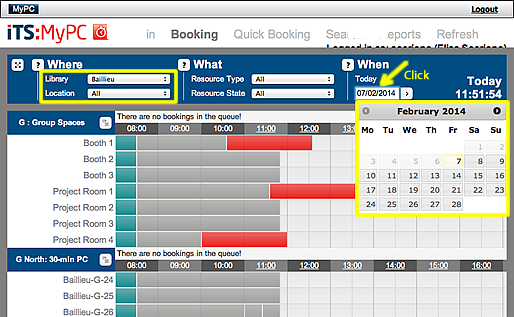
Select your computer.
Select either a 3-hr Standard PC or a 1-hr PC+Scanner computer.
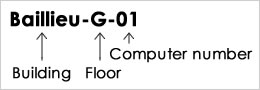
Then click on a free white slot on the booking grid.
Set your session start and end times. By using the pull-down menus.
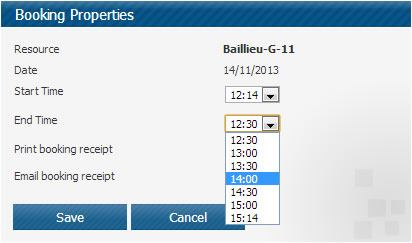
You have the option to Email booking receipt. This is recommended
Click Save to save your booking.
If it has not been possible to save the booking you will be presented with the reason at this stage. Possible reasons might include that someone has already booked the computer in question whilst you were making the booking, the computer might have been marked faulty whilst you were making the booking, the user in question is banned, the user already has a booking on another computer, perhaps in a different Location, at the desired time or the user has reached their daily booking limit.
View your booking.
The booking screen will update to display your booking shown in a yellow block of color.
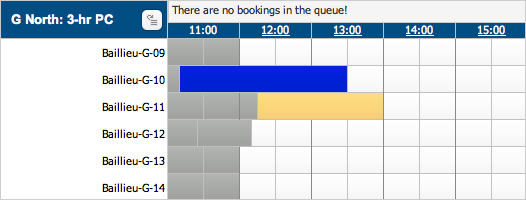
If you wish to edit the start/finish times or delete the booking, click on the yellow block.
Logout by clicking the Logout link in the top right corner when you have finished.
FORGOTTEN YOUR BOOKING DETAILS?
If you have forgotten the details of your booking, log into the Booking System and click on the MY BOOKINGS button from the menu bar.
You will be taken to the Search screen. Search for your booking by typing in your username and click the search button icon.
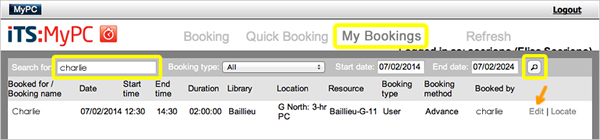
Click on Edit if you wish to change your start/finish times or delete your booking.
Logout by clicking the Logout link in the top right corner when you have finished.
VIRTUAL QUEUE
When all of the Express computers are in use, you can enter a queue for the next available one.
Click on the
 button to join the queue.
button to join the queue.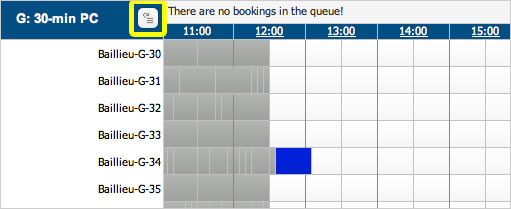
The Booking Properties window will appear. Click Save.
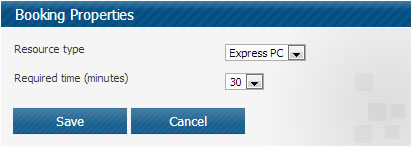
A Confirmation message will be displayed informing you that the estimated wait time is approximately “x” minutes. Click Yes.
Watch the Queue Monitor to see when your computer will become available.
For example, the queue in Baillieu Library's Ground Floor: https://bookit.unimelb.edu.au/MyPC/Front.aspx?page=queueMonitor&locationId=2