Moving from or to Endnote
Information on moving your library of references to or from EndNote. What to consider and how to do it.
Exporting references from Endnote using Endnote 21
- Open your Endnote Library in Endnote
- Select all your references
- Click on ‘All references’ in the Groups pane
- Click on one of the references in the reference pane, then use one of these methods
- Click on the Edit menu on the menus bar and then ‘select all’ or
- Press shortcut keys: Ctrl + A
- Click the File menu and then Export
- A File Save window appears to allow you to choose (1) the file location, (2) file name, (3) file type and (4) output style for exporting your references
- Save as Type: Pick Text File (*.txt) or XML (*.xml) (See Figure 1)
- Text File (*.txt) for BibTeX or RefMan (RIS)
- Change the .txt extension at the end of the file name to either .bib or to .ris to match the Output style you will be using
- XML (*.xml) for exporting Endnote Export
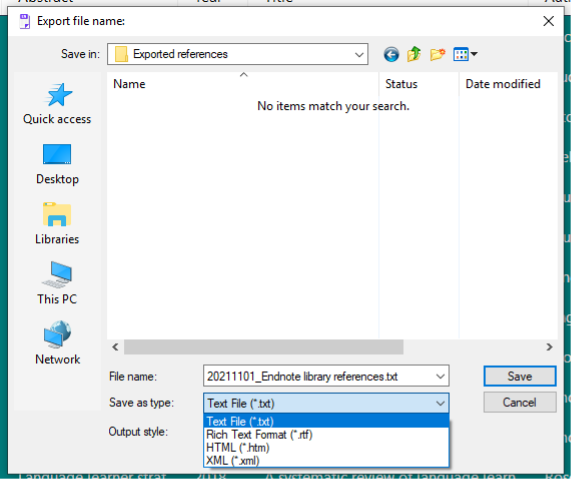
- Text File (*.txt) for BibTeX or RefMan (RIS)
- Output style: Pick BibTeX or RefMan (RIS) Export (See Figure 2)
- RefMan (RIS) – used to export to RefWorks, or Zotero
- BibTeX Export – to export to Mendeley or to Zotero
- Endnote Export for Mendeley
- NOTE: To have these styles available from the drop-down list as displayed – you need to add them to your ‘favorites’ first via the Endnote Style Manager
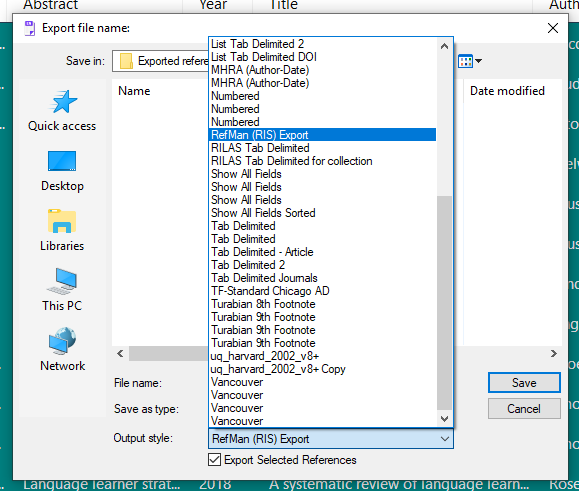
Exporting references from Endnote using Endnote Online (My Endnote Web)
- Login at https://web.endnote.com/
- Select all or just some of your references using the check boxes
- Click on the folder icon with the up arrow

- then click Export in the box that pops up (note .ris format is the only option provided)
Importing your Endnote references into Zotero*
- Ensure you have downloaded Zotero for desktop and setup your online account if you are only starting to use Zotero as a new user. More information - https://library.unimelb.edu.au/recite/reference-management-software/zotero/getting-started
- You are now ready to import your Endnote references
- Open your Zotero desktop library
- Click File > Import
The ‘Where do you want to import from?’ window appears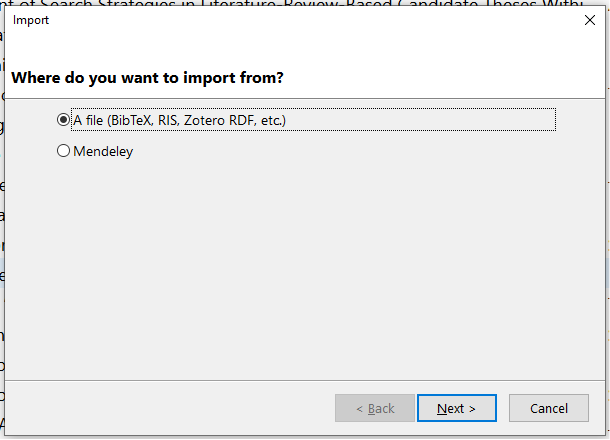
- Click ‘A file’ (BibTeX, RIS, Zotero RDF, etc.) – The BibTeX import I have tested in Zotero was more accurate than the RIS import from Endnote.
- Click ‘Next’, pick the file from its saved location and
You have the option to ‘Place imported collections and items into new collection’ so you could easily find your latest imported references. Click Next and wait for the import to complete.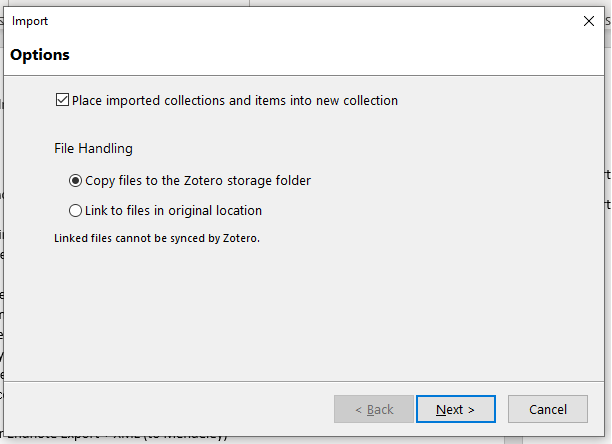
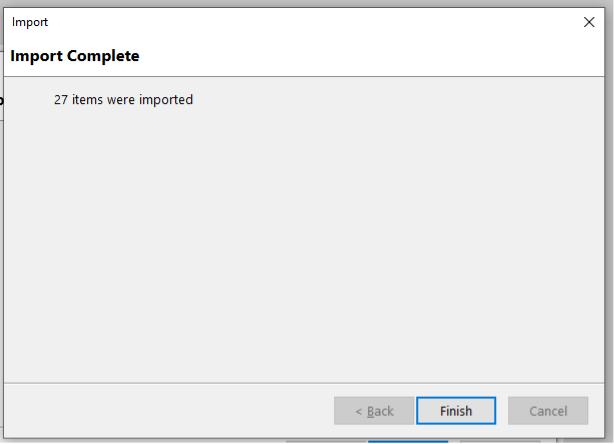
*NOTE: this method will not import file attachments, such as PDFs. There are some extra steps to make sure PDFs are imported from Endnote to Zotero.
Import references from other reference managers into Endnote
- Open your Endnote Library in Endnote
- Click the File menu > Import > File
- Find the file you’d like to import in the location that it was saved to
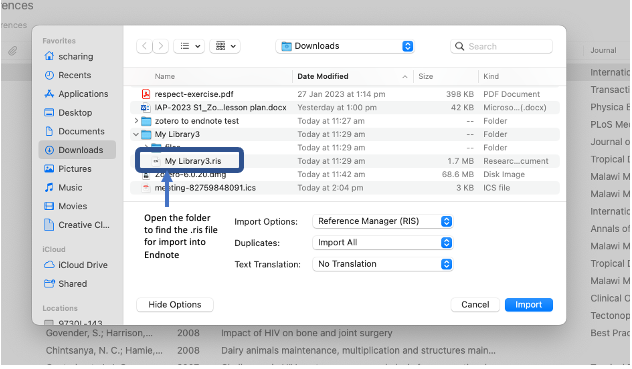
- Pick the import (import filter) option for the file. Depending on the process used to save the references, the choices are:
- EndNote Import
- Refer/BibIx
- Tab Delimited
- Reference Manager (RIS)
- EndNote generated XML
- BibTeX
*NOTE: this method will not import file attachments, such as PDFs.