Organising references
Using folders, tags, notes and groups can help organise and manage your references. Use shared groups for collaborative work.
Create folders
Create folders and sub-folders in Zotero to organise your materials. These are called collections.
- To create a new collection, go to the folder icon on the far left and click to add. Alternatively, create a new folder by right-clicking in the Library panel and select 'Create new collection'. Name the collection in the pop-up box.
- You can create collections within collections or subfolders. To add a folder within an existing collection, right-click on the folder and select 'New Sub collection' and typing in a name.
- Add items to collections by dragging and dropping them into the folder. Remove items from folders by right-clicking and selecting 'Remove Item from Collection'. This will not delete the item from your library.
- Rename collections or subfolders at any time by right-clicking on a folder and selecting 'Rename Collection'.
Add tags
Add custom tags to items in your library and use them to quickly retrieve related items. For example for keywords/subject headings, or actions to carry out, like 'to read'.
To view, add and remove tags, select an item in your library and click on the Tags tab. Items downloaded from a database or catalogue may come with tags already attached. You can add your own tags or delete existing tags (orange boxes).
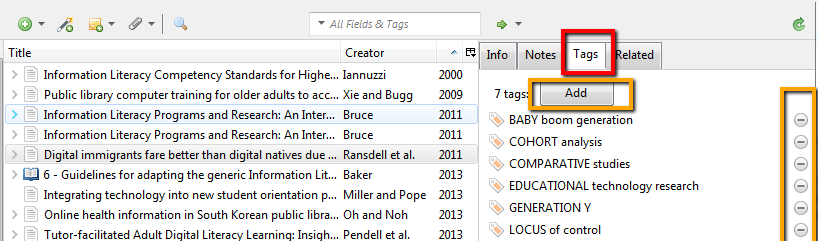
Display items by tag
The tag cloud is displayed in the panel below the Collection folders (see red box). If you have a collection folder selected, this panel will only display the tags within that collection.
Clicking on a tag will display all items tagged with that term. You can choose more than one tag to show items with that combination of tags.
You can colour code your tags, this will add a coloured square to the item in the middle panel (see green squares).
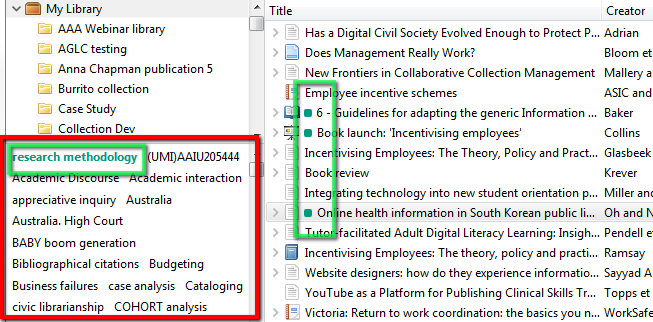
Bulk tagging
To tag many items at once, select the records in the middle panel and drag the highlighted records on to the tag in the left tag window.
Add notes
The Notes field allows you to add personal notes for your records. Each item may have multiple separate notes, these can be exported in your reports.
To add a note, select an item and click the Notes tab on the right hand panel. Click the Add button. Edit the note within this panel, or in a new window. Notes fields allow text formatting, highlighting and hyperlinking.
The Zotfile add-on for Zotero will allow you to extract highlighting, annotations and comments you make in PDF files as attached Zotero notes. These include hyperlinks to the relevant part of the associated PDF file. To find out more, visit Zotfile.com
Create and join groups
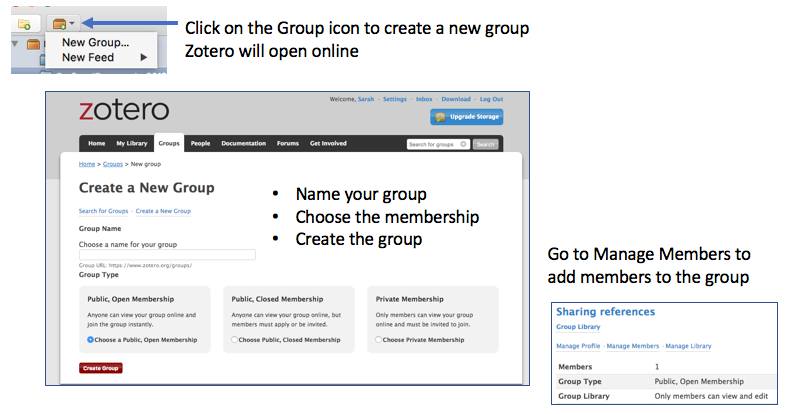
To join a group:
- Click on search for groups
- Add a keyword
- Find a group