Adding eTextbooks to your subject
Step 1. Setting up Perusall in your Canvas subject
1. Go to your Canvas subject
2. Click on Settings in the subject menu
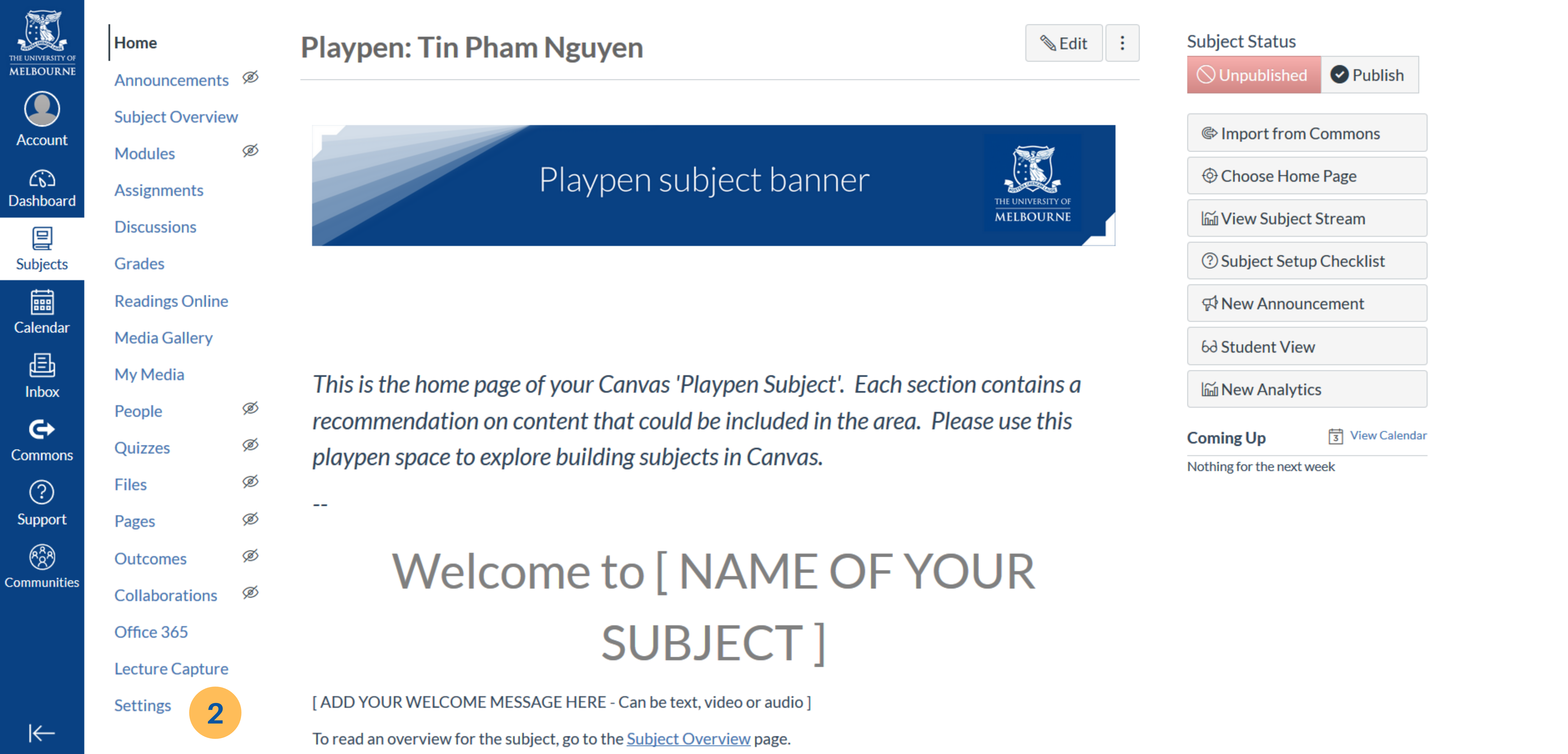
3. Go to the Navigation tab
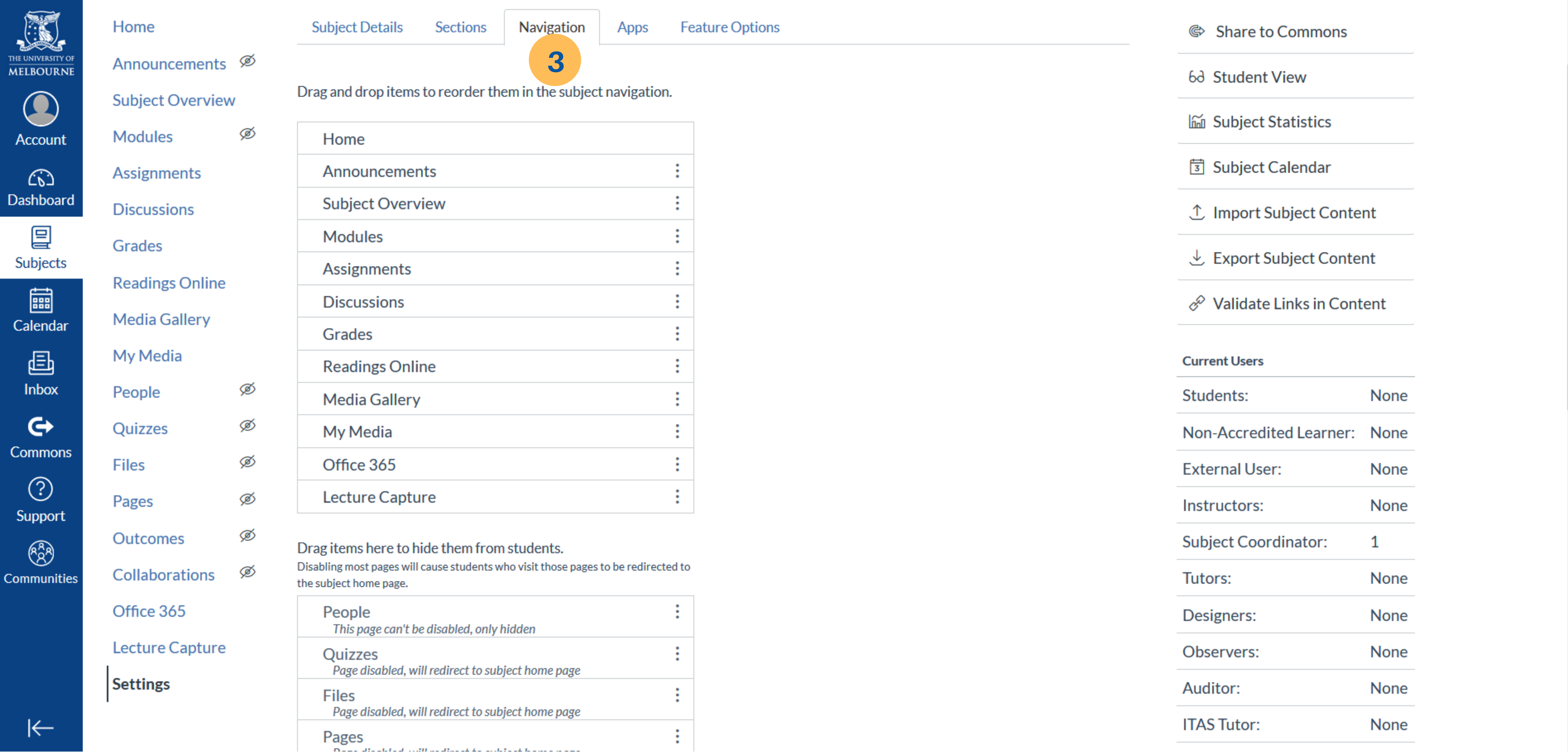
4. Drag Perusall from the ‘hide from students’ list to where you want it placed in the subject navigation area

5. Click Save
6. Click on Perusall in the subject navigation
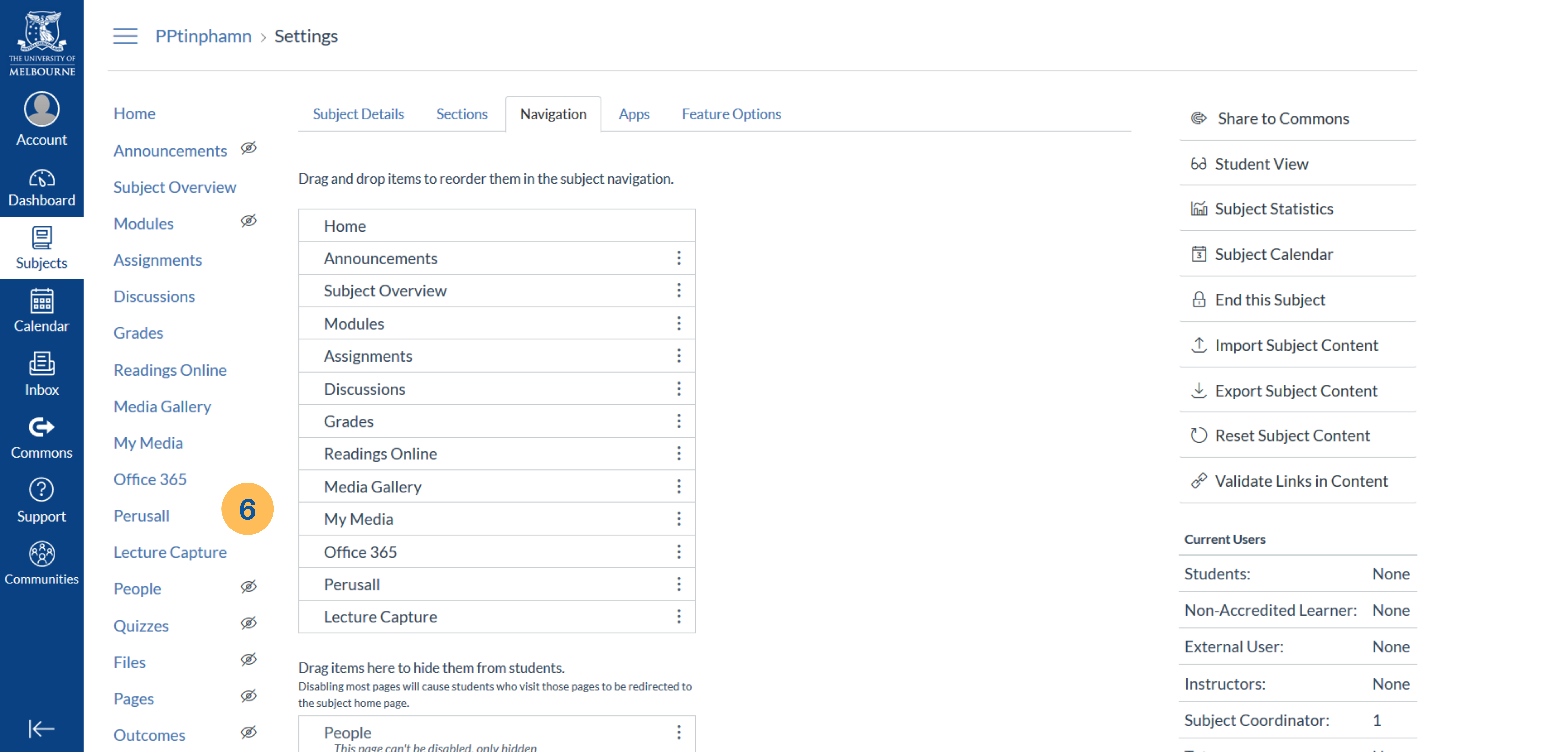
7. Agree to the Privacy Policy
8. Set up your Perusall course following this guide
Note: We strongly recommend that you set the Enrolment Estimate and Target Groups Size once the Census date has passed and enrolment numbers are stable. It is recommended that you do not set up any readings or eTextbooks before these settings are populated correctly. These settings are found in Perusall under: Settings > Grouping. Following this advice will ensure you have more balanced groupings for your Perusall activity.
Students do not need to be added into the Perusall course as your students will automatically be added as they click on the Perusall link from the Canvas subject.
Note: We do not recommend adding a Perusall assignment to your Canvas subject as the pass back of grades to Canvas is unreliable.
Step 2. Find your eTextbook on Perusall
1. Click on Perusall from the navigation bar in your Canvas subject
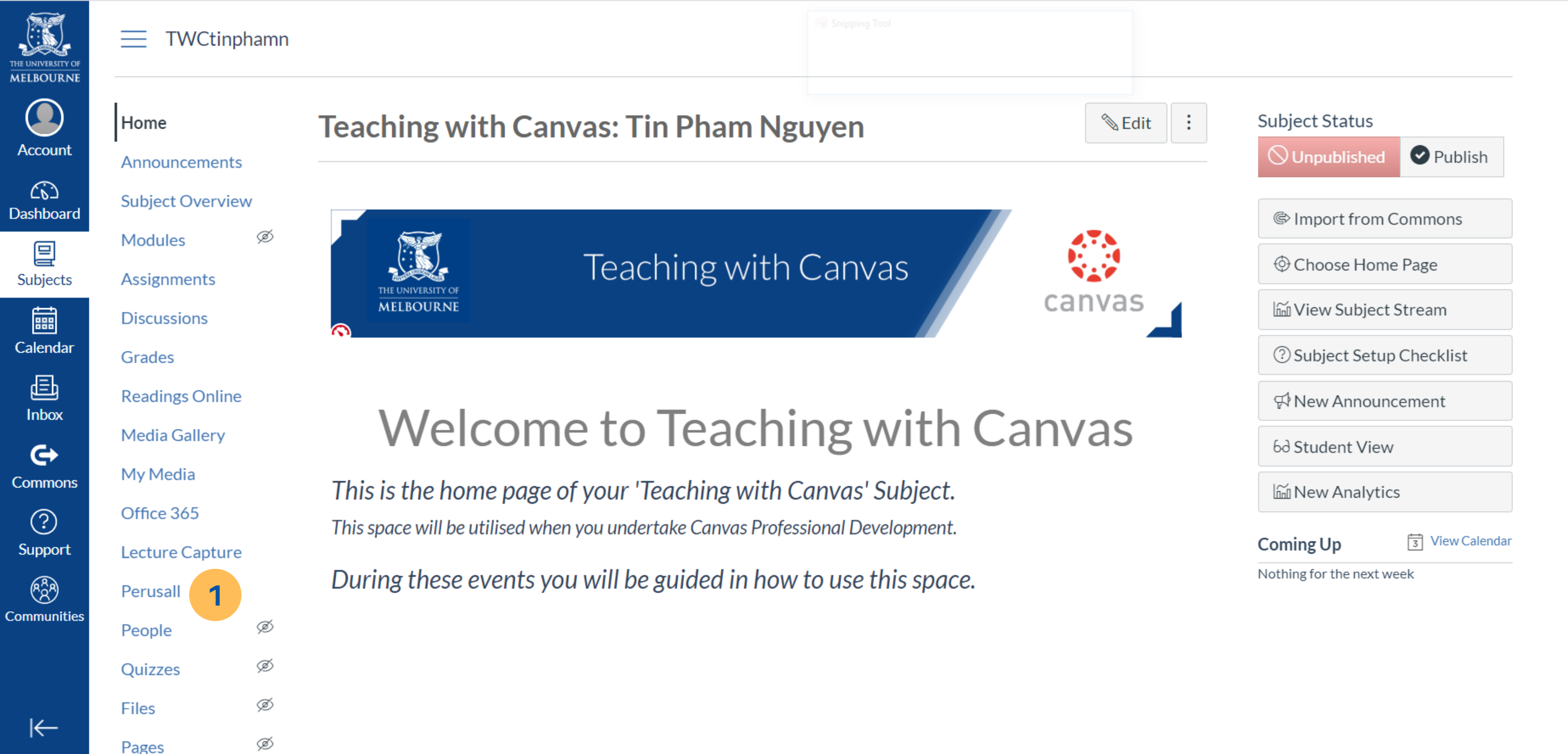
2. As you land on the ‘Get Started” page on Perusall, click on the 'Documents' tab to begin adding in the textbook

3. Click on the Add button on the top right, then click on ‘Textbook’

4. A window will pop up, you can search for your eTextbook title by entering details in the fields
5. After finding the title, click ‘Request title’
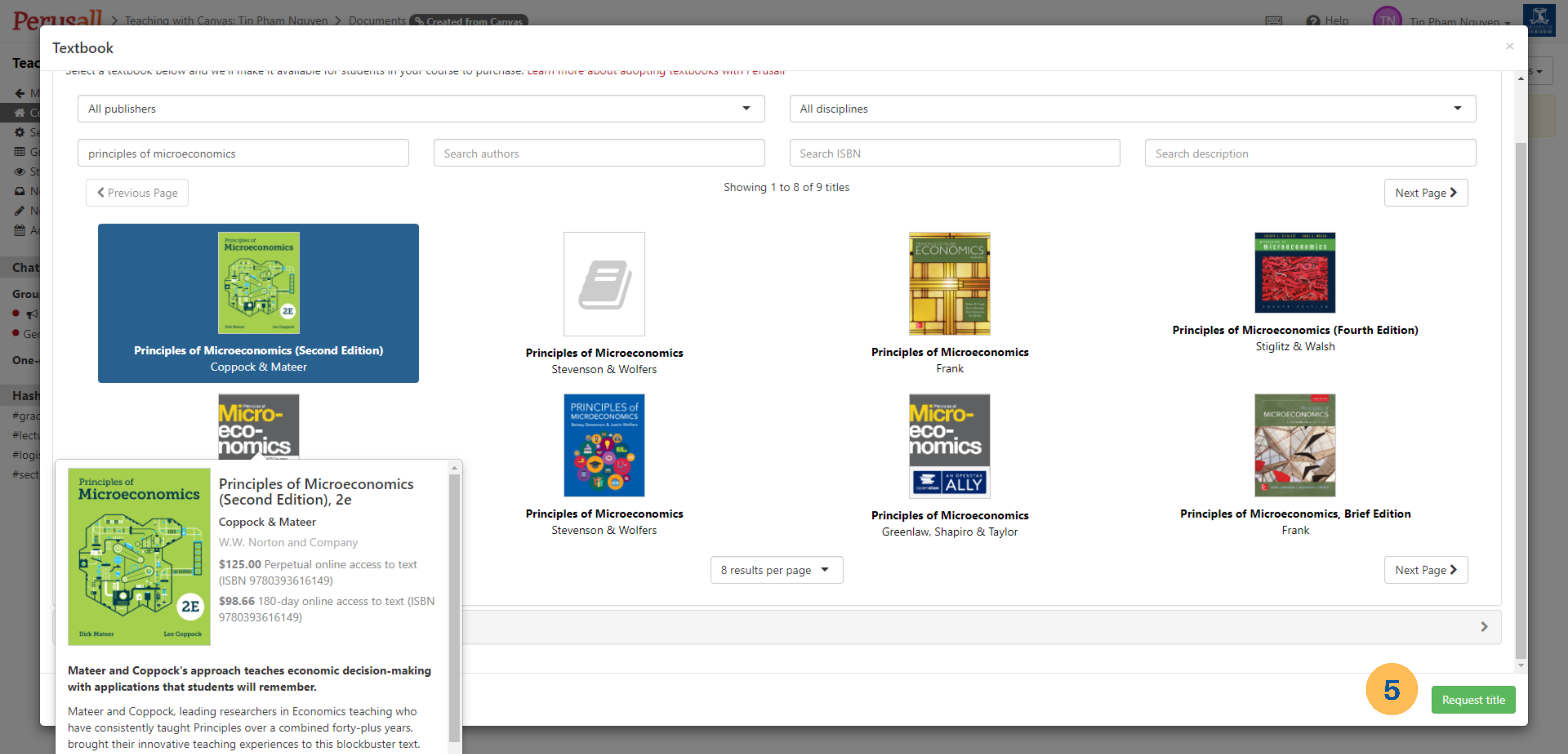
More information on eTextbooks can be found on the Persuall Support Website
Can't find your eTextbook on Perusall?
If the eTextbook is not available on Perusall, contact Readings Online with the following details:
- Prescribed or recommended reading
- Number of enrolments
- Course code/ subject name
Reading Online will then try to source an eBook version or organise print copies for the library High Use collection if an online copy is not available.